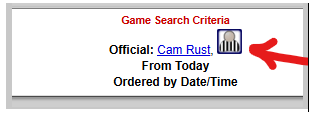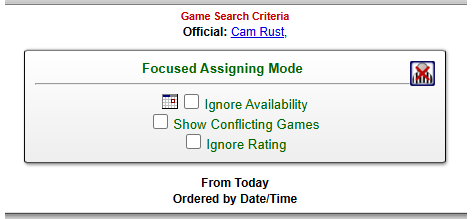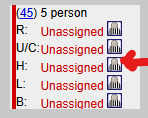Focused Assigning Mode is a way to select one official and assign that official to multiple compatible games quickly. This function is built on top of the self-assign functionality. If you're familiar with that, this will be familiar. First, you must choose the official and, optionally, the types of games you wish to consider. You might wish to only look at games of a certain level, games with specific duties that are vacant, games in a certain area or distance from the official. All those parameters can be set in the game search form as you may otherwise do. In the game search form, you will find a new option along the right side called "Focused Assign.". If you choose just one official and this option, that will put you into the Focused Assigning Mode. If you are looking at the schedule for just one official in whatever way you reached the schedule, you'll have a new button in the page header that will allow you to jump in/out of the new Focused Assigning Mode
Once in the new "Focused Assigning Mode",
Your game header will now look like this:
From this header (or from within the search form), you can tell the system to ignore 3 of the criteria used to create the list of games:
In the list of potential games, you will see the referee assignment icon by each open spot, even those you may not be looking for.
Click an icon to put the official in that spot. If there are no issues, you'll get a confirmation that the official was added to that spot. You can click "Close an Reload" on the confirmation window. Once you do that, the list of potential games may be reduced. Unless you've selected the option to ignore potential conflicts, all games at other locations will now be hidden. Games at the same location as you just assigned will remain in the list. If there are issues, the confirmation window will alert you to the potential issue and will let you make the final determination. It will always alert you to situation where you are assigning the official to a 2nd game for the day. You will need to look at the times of the new game vs the existing game to determine if the separation is possible. If you put the official into a spot either by mistake or where you've changed your mind and that assignment is not yet published, a similar button will appear that will remove the official from that spot.... At the end of selecting the games for that official, you will still need to publish the assignments on the affected games. This is done by checking all the boxes with new assignments (or even all games on the page) and clicking the publish button. Note, this will publish ALL assignment changes on the selected games, even for other officials if there are any.
|
 |
RefTown Knowledge Base |
Powered by KBPublisher (Knowledge base software)