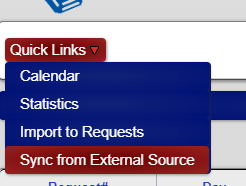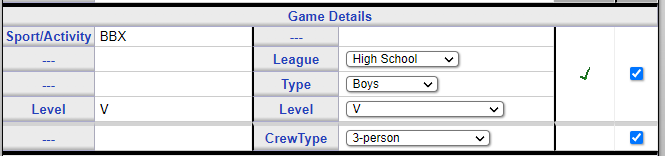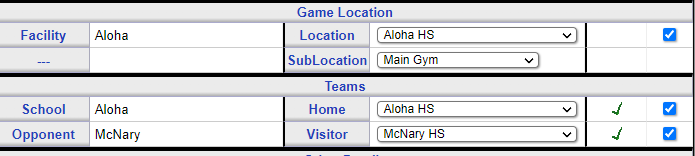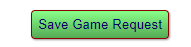These instructions are for schools in Oregon that use OSAA.org to manage their games.
- Enter the games on OSAA.org like you have to do at some point anyway
- On Reftown, Go to Schedules -> Game Requests.
- Click on Quick Links (top left corner) -> Sync from External Source
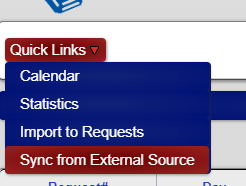
- Select the schedule from osaa.org that you want to sync:
- Choose the school year (e.g., 2024-25)
- Choose the Activity (Boys Basketball, Girls Basketball, Football, Volleyball, etc.)
- Choose your school
- Choose a team (V, JV, JV2, etc.)
This will give you a list of games as listed on OSAA.org.
(note, Reftown will only read from OSAA.org once every few minutes to limit the demand on the OSAA website).
- For each game on the schedule, click "Request New Game"
- This will open a new window where you can manage the transfer of information between the two sites. The left side will have the game from OSAA.org. The right will have the game as it will be saved on Reftown. The specific mapping of information from OSAA.org to Reftown can be saved so that as you enter more games, you will have less information to actually enter.
For example, the following screen for a BBX, V game on OSAA.org will be saved on Reftown as a High School, Boys, V, game with a 3-person crew. The check boxes on the right tell Reftown to remember those choices. The next BBX, V game you save will already know to use the same settings.
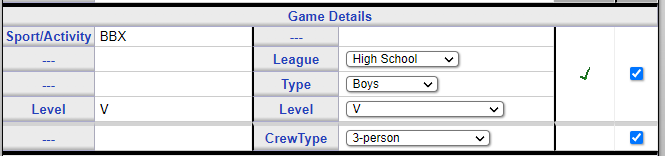
You'll have a similar set of mappings from the facility and team names:
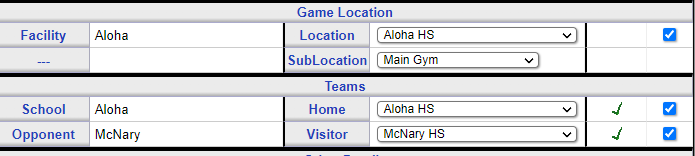
Once you have all the pieces entered, click the save button:
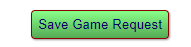
If you check the "Save" check boxes, every mapping from OSAA.org to Reftown you enter will be remembered to be reused in the future. The mappings you save are only saved for you, not anyone else, and they can be deleted or updated.
After adding a few games, the only things you might need to select will be the sub-location (gym #) since that information is not present on OSAA.org.
If you originally add the game to Reftown through this method, this function can also be used to request changes to games. The action of Saving the Game Request saves a request to update the existing game (but only if the original game was entered this way).
For now, this is only enabled for games where you are listed as the Home Team on OSAA.org. You'll need to enter tournaments or other Neutral Site games the old ways.