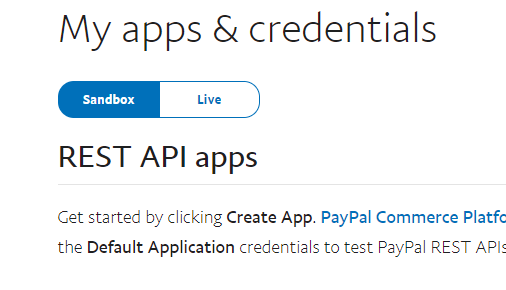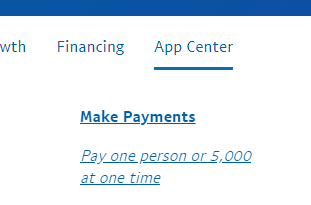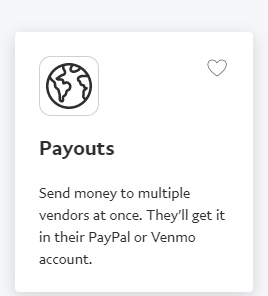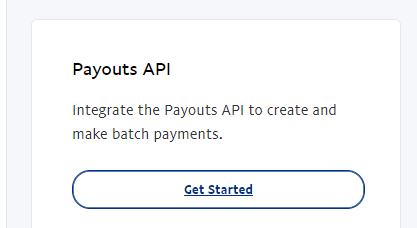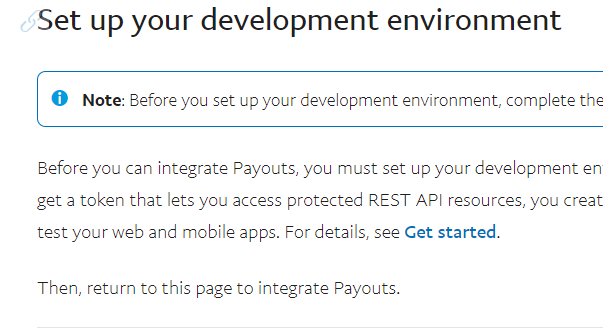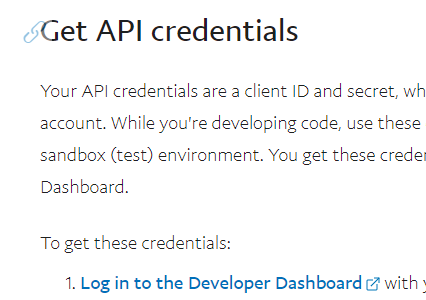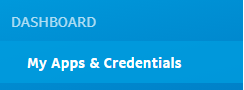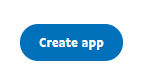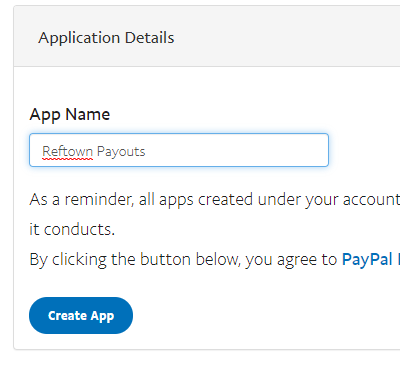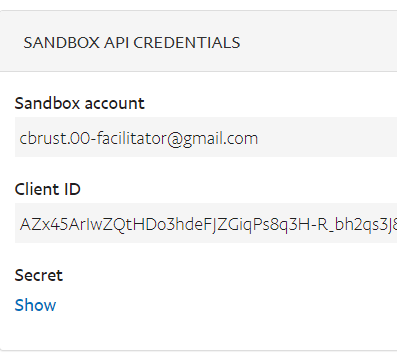This page includes the instructions on configuring your PayPal account to communicate with RefTown. If you do not yet have an approval for using Payouts from PayPal you cannot access the items mentioned in these instructions. Make sure you have applied for PayPal Payouts and have received the approval before proceeding with these instructions.
To configure PayPal to allow it to work with RefTown, complete the following steps:
- Log into PayPal
- Try clicking this link (https://developer.paypal.com/developer/applications)
- If you see a page with following content at the top of the page, you can jump to step 10. Otherwise, continue with step 3.
- At the top right, click on "App Center" then "Make Payments"
- Click on the Payouts box (anywhere in the box)
- Click the blue "Get Started" button
- On the right, click "Get Started" under Payouts API (right side)
- Under "Set up your development environment" click "Get Started"
- Under GET API credentials, click "Log in to the Developer Dashboard" under step 1
- Under the DASHBOARD menu, select My Apps & Credentials
- Under "My apps & credentials", click "Live"
- Under REST API app / App name, click "Create app"
- Under the App Name, enter something like "RefTown Payouts" then click "Create App"
- On the page that then opens, you will see a Client ID and a Secret
- You will need to click the "Show" button to be able to see the secret.
- These will both be about 80 characters long.
- You will need these two items to configure RefTown
-
- You can follow the above steps to return to this page to retrieve them if needed.
- You will need to copy and paste them to use them.
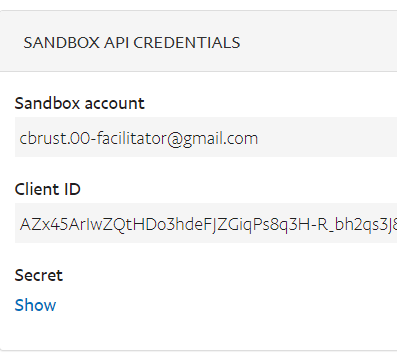
This example is from a "SANDBOX" account. Your screen will say "LIVE".