There are several steps to getting this right, but it is a onetime configuration:
- Main Finance Enable
- Go to Admin -> Configuration -- Finances
- Click on Main Enable
- Check "Enable Official's Financial Features"
- Click Update
- General Fee Amount Setup
- Go to Admin -> Configuration -- Finances
- Click on Fee Calculation Options
- Check the boxes for the elements that will affect how much is to paid for a game...usually just 2-4 items, perhaps as few as 1 in some cases.
- Click Update
- General Travel Enable
- Go to Admin -> Configuration -- Finances
- Click on Travel Options
- For "Travel Mode" choose "Single-Base" Mileage Table
- Click Update
- General Fee Display...to have the fees shown on the game schedule for each reference
- Go to Admin -> Configuration -- Finances
- In the Miscellaneous section at the bottom, click on Game Schedule Fee Display
- Set the options as follows:
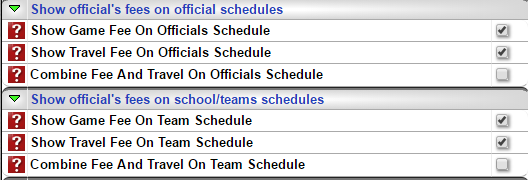
- Click Update
- Specific Mileage Configurations...to tell the system how to calculate mileage
- Go to Admin -> Configuration -- Finances
- Click on Adjustment & Travel Recipes
- Click the
 button.
button.
- Complete this option page as shown in this screenshot
- the name can be whatever you want it to be.
- Take note to set the mileage rate mode correctly
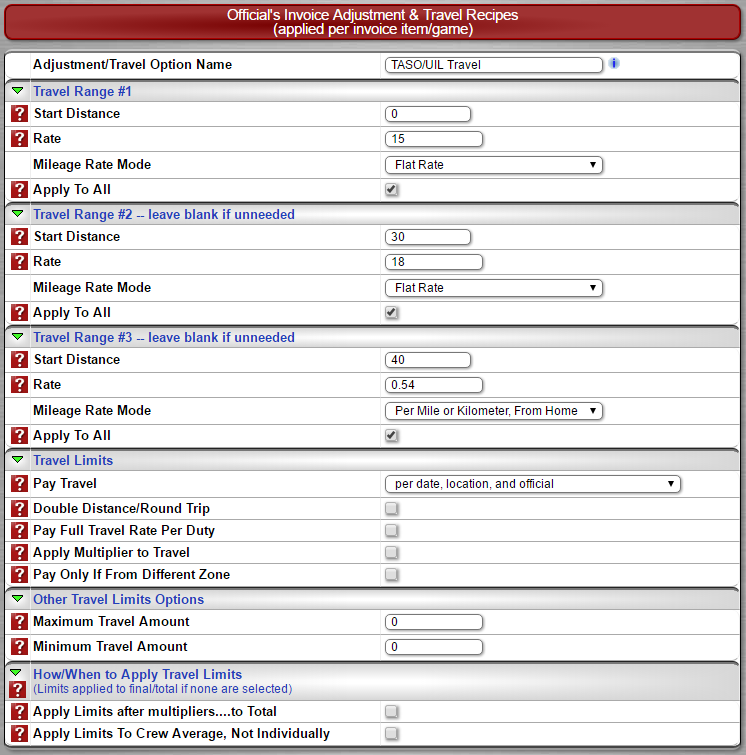
- Per Site Configuration....to tell the system which sites fall within which mileage ranges.
- Go to Pay -> Distance Chart
- Click the "Edit" button in the top right
- Put in each box, the distance to each location
- Precise distances may be best for long term flexibility should the ranges ever change but you can put any number up to 30 for those within the 30-mile ring, any number above 30 and up to 40 for those in the 40-mile ring, and any number above 40 for those outside the 40-mile ring.
- Click Update
- Game Fees
- You can pre-enter you game fees.
- Go to Pay -> Officials Fees
- Click the
 button.
button.
- Select the all the attributes for type of game you are adding
- Enter the game fee amount, per person.
- Select the Mileage Recipe you created above.
- If this is not selected with the fee, no mileage will be paid relating to that entry.
- Click Update
- Or, you can review your schedule to view what fees are present or not present. For those indicating "Missing Fee".
- Click the
 on the game with the missing fee.
on the game with the missing fee.
- A small window will open with the game attributes pre-filled.
- Add the game fee for that game type.
- Select the mileage recipe created above.
- Click Update.
